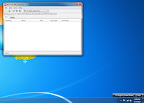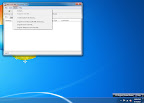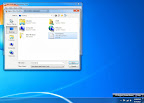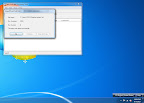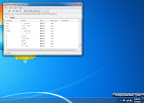Have you encountered the following situation before? Hard Disk just crashed and you need to retrieve important data from the Hard Disk... Let's face it. No one is prefect and it is impossible for you to make a backup of all your data all the time.
Probably I'm a clumsy user or probably it's my luck. Seems that my Hard Disk drive are getting spoilt pretty easily. Ex: drop my external hard disk once... Game Over..., CPU suddenly... Game Over... etc.
And Hard Disk data retrieval services are super expensive and time consuming.
On top of that... Unreliable... I don't think anyone want to ended up like Hong Kong artiste E*****. Sending a hard disk to unknown personal may caused important data to be leaked.
Ex: you bank info, accounts like Facebook, Gmail, etc.
Hence after experiencing a few instance of facing the issue of Hard Disk Failure, I can conclude that there are some softwares that turn out to be pretty handy in data retrieval.

Image taken from Quetek Consulting Corporation,
which is the company behind File Scavenger
File Scavenger
Simple UI and probably one of the fastest data retrieval software.
If File Scavenger can't detect your Hard Disk, the problem might be
caused by components of the Hard Disk itself.

Image taken from Recover My Files
Recover My Files
Provides a lot of options to the type of Data that you want retrieve
and the data source. The drawback would be ... recommended for
professional users only. I find the UI quite confusing sometimes.
Oh and on top of the softwares listed in the above, you should try the following
steps before moving on to the step of data retrieval.
Try checking the following first:
- Power have been transmitted to the Hard Disk
- Hard Disk doesn't give out a loud 'Tick' sound after a few minutes of seconds
If you have encountered any one of the above, probably one of the components of your Hard Disk is spoilt. (You can try sending it to the respective Hard Disk Manufactures but...)
* Click
here for the website of Quetek.
^ Click
here for the website of Recover My Files.