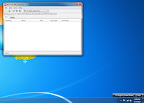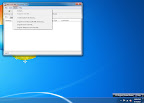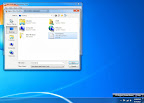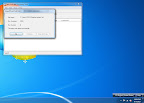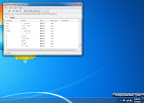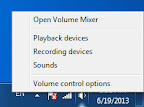Initially I was using a 3rd party software to do all the renaming work. But as I proceed, I ended up searching high and low for a method using a batch file (*.bat) to do all the tedious work. Therefore, after playing and modifying the code, I have ended up with this.
@echo off
setlocal enabledelayedexpansion
REM for renaming of recursive folders, sub folders
for /d /r %%f in (*.*) do (
set fn=%%~nxf
REM replace all the . with __ in the folder names (excludes extensions)
if not [!fn!]==[] (
if not ["%%~nxf"]==["!fn:.=__!"] (
echo ren "%%~f" "!fn:.=__!"
ren "%%~f" "!fn:.=__!"
)
)
REM replace all the -interface with nothing in the folder names
REM (excludes extensions) add a I in front of the folder name
if not [!fn!]==[] (
if not ["%%~nxf"]==["!fn:-interface=!"] (
echo ren "%%~f" "I!fn:-interface=!"
ren "%%~f" "I!fn:-interface=!"
)
)
)
REM for renaming of recursive files
for /r %%f in (*.*) do (
set fn=%%~nf
REM replace all the - with __ in the file names (excludes extensions)
if not [!fn!]==[] (
if not ["%%~nxf"]==["!fn:-=__!%%~xf"] (
echo ren "%%~f" "!fn:-=__!%%~xf"
ren "%%~f" "!fn:-=__!%%~xf"
)
)
REM replace all the -interface with nothing in the file names
REM (excludes extensions) add a I in front of the file name
if not [!fn!]==[] (
if not ["%%~nxf"]==["!fn:-interface=!%%~xf"] (
echo ren "%%~f" "I!fn:-interface=!%%~xf"
ren "%%~f" "I!fn:-interface=!%%~xf"
)
)
)
pause
* Click
here to download the batch file that I have listed in this posted.
^ Click
here to find out more about batch files in Windows.
~ Click
here to find out the difference between %% and !! in a batch file.