Have you used the Japanese Kaomoji(face characters) before? Do you like it? However, if you are going to copy and paste each and every one of them, that's going to be pretty troublesome. But, if you have a Windows PC, you can actually configure it and it is definitely much more faster than the usual Copy and Pasting method. (You can also apply it to a Mac PC, but I don't own one now.)
|
1) First of all, you will have to download the file over here. |
 |
| 2) You will have to change to the 「Microsoft Japanese IME」 keyboard. |
 |
3) Click on the triangular button, follow by the step
of clicking on the 「Show the Language bar」 button. |
 |
4) After that, click on the 「Tools」 button, follow by
the step of clicking on the「Dictionary Tool」 button. |
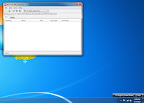 |
| 5) This will open up the 「Microsoft IME Dictionary Tool」 software. |
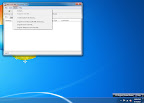 |
6) Click on the 「Tool」 button, follow by the step
of clicking on the 「Import from Text File...」 button. |
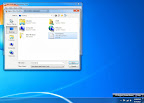 |
| 7) Select the file,「kaomoji.txt」, that you have downloaded earlier. |
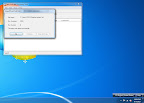 |
| 8) Click on the 「Exit」 button, after all the data have been imported successfully. |
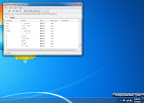 |
Congratulations!!!
You have imported all the data successfully.
From today onwards, while typing the Japanese characters 「いい」(Good) using
the 「Microsoft Japanese IME」 keyboard, all sorts of Japanese Kaomoji(face
characters) options will be given to you too. Isn't that great? :D
|



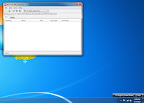
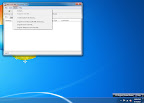
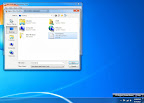
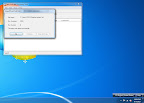

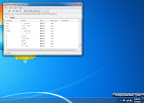
Thanks so much for this awesome how-to! It was really just what I needed (*^▽^*)
ReplyDelete" ゚☆,。・:*:・゚★o(´▽`*)/♪Thanks♪\(*´▽`)o゚★,。・:*:・☆゚ "
ReplyDeleteカワ(・∀・)イイ!!
ReplyDeleteThis comment has been removed by the author.
ReplyDelete